CUSTOM SUPPORT & SALE
CUSTOM SUPPORT & SALE
Colorlight Frequently Asked Questions
1: How about the requirements of 5A for the use of cables?
2: How to determine whether a net card is a Gigabit one?
4: Some video files can not be played. How to manage it?
5: Part of the screen can not display images normally. Why?
6: How can I set to automatically play the set contents after the software is started?
7: How to display the contents of other players on the led display screen via LEDVISION?
8: How to turn off the display through software?
10: When filling in white on the screen, there will be white and reddish blocks appearing. Why?
11: A blurring screen will appear when the sending is being used. Why?
12: There are water ripples on the screen. Why?

1: How about the requirements of 5A for the use of cables?

It will adopt national standard super CAT-5 UTP cables, and the crystal joints at both ends of each cable can only have net cables prepared according to the national standard 568B line sequence, namely, the frequently-mentioned “direct lines”. 5A has adopted the gigabit network standard, so the cables should be closely pressed in with good contact.
If you do not know the correct configuration parameters, you can enter “Control Screen → Screen Management”, select “Screen”, click on “Configuration Parameters”, and select the receiving card parameters to complete intelligent settings in the pop-up screen settings interface. For specific intelligent settings, refer to Chapter 3 Display Parameters Setting in this manual.

2: How to determine whether a net card is a Gigabit one?

The gigabit net cards are generally described with such contents as 1000M, RTL8169, Gigabit and GBE. However, 10/100-Mbps network cards are generally described with the following contents contained, such as Fast Ethernet and 10/100.

3: Sometimes, it can be smoothly played on the computer but not on the display screen (with intermittent black screen or pause). Why?

First please make sure that the Gigabit net card driver has been completely installed and that the cable quality is guaranteed. If the cable is of poor quality, you should replace it in time. If the problem still remains as usual, please contact technical support.

4: Some video files can not be played. How to manage it?

Please download the appropriate codec in the download center of our website, and after the codec has been installed, you can play all common video formats.

5: Part of the screen can not display images normally. Why?

The settings of the play area shall be determined by two parameters, one is the LED screen area. Enter “Control Screen → Screen Management” to set the column length and row height, which represents the whole display area, and this area must be the same as the display screen (if needed, it could also be appropriately larger than the display screen), or some images can not be displayed.
Another is how to set the area of each receiving card. Enter “Control Screen → Screen Management” to select “Display Screen”, click on “Configuration Parameters”, select “Receiving card Connection” in the pop-up screen settings interface, and set the area of each receiving card compulsorily in accordance with the actual on-load area.

6: How can I set to automatically play the set contents after the software is started?

First, edit the program to be played and save as a file *. vsn. Then take turns to select “Settings → Software Settings → Automatic Settings → Tick Automatically Play Program when Software is Started” in the menu bar, and finally click OK.

7: How to display the contents of other players on the LED display screen via LEDVISION?

In the “Software Settings”, select “Screen Capture Mode”, set the control area in “Screen Management” as the desktop area to be displayed and hide the wallpaper window.

8: How to turn off the display through software?

In the menu bar, select “Control Screen” → “Close LED Screen”.

9: In the WIN7 operating system, after the network settings are opened via the LEDVISION software, there is no graphics card found in the description. Why?

Please right click LEDVISION → Properties → Compatibility → Privilege Level → select “Run this program as an administrator”.

10: When filling in white on the screen, there will be white and reddish blocks appearing. Why?

If there is no change by adjusting other parameters, please make sure whether the module has the 74HC123 chip embedded, and if so, please tick the “Continue Clock” option in “Software Parameter Settings” as shown in the figure below.
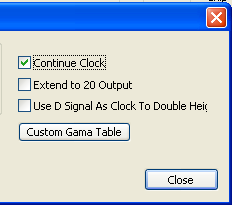

11: A blurring screen will appear when the sending is being used. Why?

The graphics and sending cards are different in resolution and you can only need to change the display resolution.

12: There are water ripples on the screen. Why?

Tune up the refresh rate, increase the serial frequency, and reduce the brightness or gray level.
Contact: Lee
Phone: +86-132-6566-7728
E-mail: info@colorlitled.com
Add: Tangtou Industrial Park,Shiyan,Baoan,Shenzhen